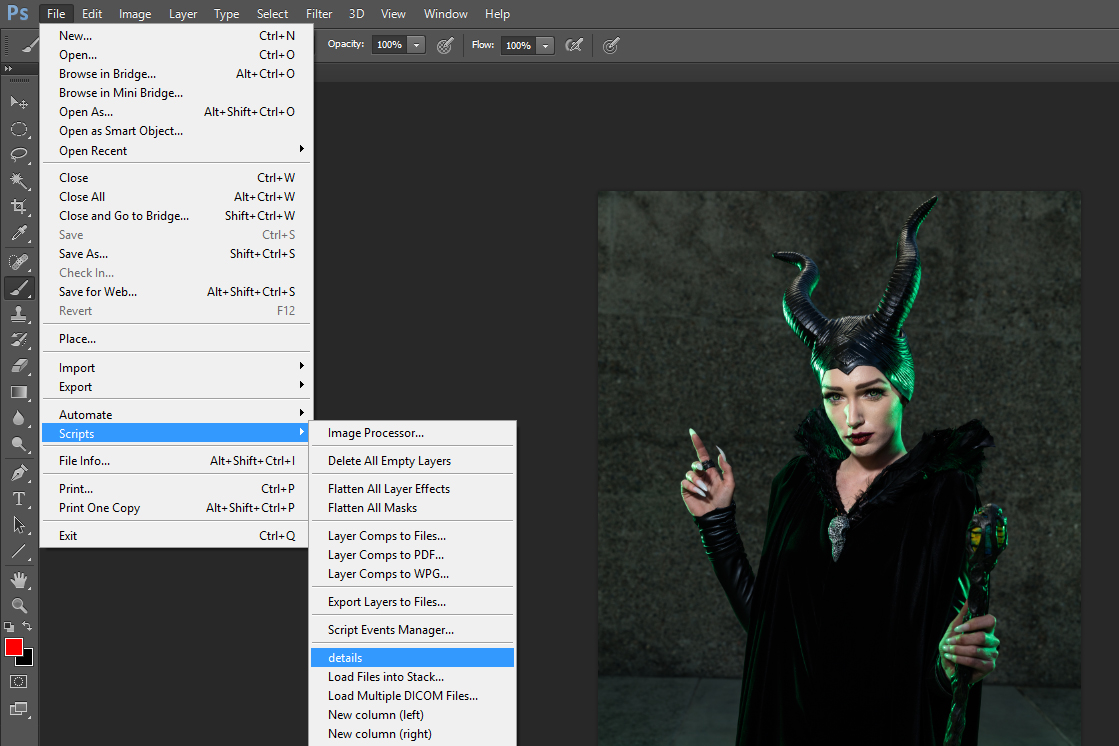Details/Sharpening Script for Adobe Photoshop ( Windows and MAC )
Photoshop script to bring out details and sharpen your images! ( Works on Adobe Photoshop CS3,4,5,6 and CC )
Photoshop Skill Level : Beginners
Once purchased, you will receive a link to download the file that will remain active for 24 hours after you first download it.
Refunds are not available on this item. Please contact me beforehand with any questions you may have, thanks!


Additional Info
To use this script after downloading, unzip/extract the details.rar file to your Windows or MAC PC. Copy over the the 'details.jsx' file into your Photoshop program scripts folder. The usual path for Windows Photoshop CS6 is "C:\Program Files\Adobe\Adobe Photoshop CS6 (64 Bit)\Presets\Scripts" and for Photoshop CC "C:\Program Files\Adobe\Adobe Photoshop CC 2018\Presets\Scripts".
For MAC, open up your Finder, go to Applications, find your version of Photoshop and click that open. Then go into the presets folder, and then the scripts folder and then drag the file you downloaded into there. Once that is done, open up your version of Photoshop and load up your image file!
Then make sure you only have the image opened and no other layers besides the 'Background Layer' like in the image below.
Then click on File, Scripts, and choose 'details'
If you do NOT see details listed here, you probably did not copy the file to the correct path in the Adobe Presets folder.
Once that is done it will run for a few seconds and create 2 new layers for you. One is a hidden layer mask you can use to apply this effect to specific areas of the image and the other applies the effect to the entire image. Use the opacity bar to adjust the strength of the script.
Select this masking layer and use a white brush to paint in ONLY the areas you want this effect applied to.
Use the opacity bar on this layer to adjust the strength of this effect, which is applied to the entire image.
Sample image of the original raw file and the image after the script has been run.
Use layer blend modes to get the most out of this effect!
If you have any other questions, please feel free to contact me!
Quick video on how to use the script